You get in your Tesla, your phone seamlessly connects, and you fire up your favorite playlist on Spotify or Apple Music. The world-class sound system fills the cabin, the beat drops… but something’s missing. You glance at the beautiful 15-inch screen and see the track info, but the lyrics you want to sing along to are nowhere in sight.
It’s one of the most common and persistent frustrations for Tesla owners. For an in-car tech experience that feels light-years ahead, the lack of Bluetooth lyric support feels like a glaring oversight.
The good news? The problem isn’t your car or your phone. And the better news? There’s a surprisingly simple and elegant solution that takes less than two minutes to set up. In this guide, we’ll walk you through the exact steps to get perfectly synced lyrics for any song you play over Bluetooth.
First, Why Don’t Bluetooth Lyrics Show Up Natively?
Before we jump into the fix, it helps to understand why this problem exists in the first place. It’s not a bug; it’s a limitation of the technology itself. The standard Bluetooth audio profile used in most cars (including Teslas) is designed to stream high-quality audio, but it simply doesn’t have a built-in function to transmit rich, real-time data like synchronized lyrics.
That’s why even if your favorite music app on your phone shows lyrics, they can’t make the jump to your car’s display.
The 3-Step Solution: Getting Lyrics with TesLyr
The beauty of this solution is its simplicity. There are no complex setups, weird hacks, or installations required. You just need your phone, your car, and your Tesla’s web browser.
Step 1: Connect Your Phone and Play Music (As Usual)
This is the step you already do every day. Simply make sure your phone is connected to your Tesla via Bluetooth. Open any music app of your choice—Spotify, Apple Music, YouTube Music, Pocket Casts, anything—and start playing a song.
That’s it. No special settings needed.
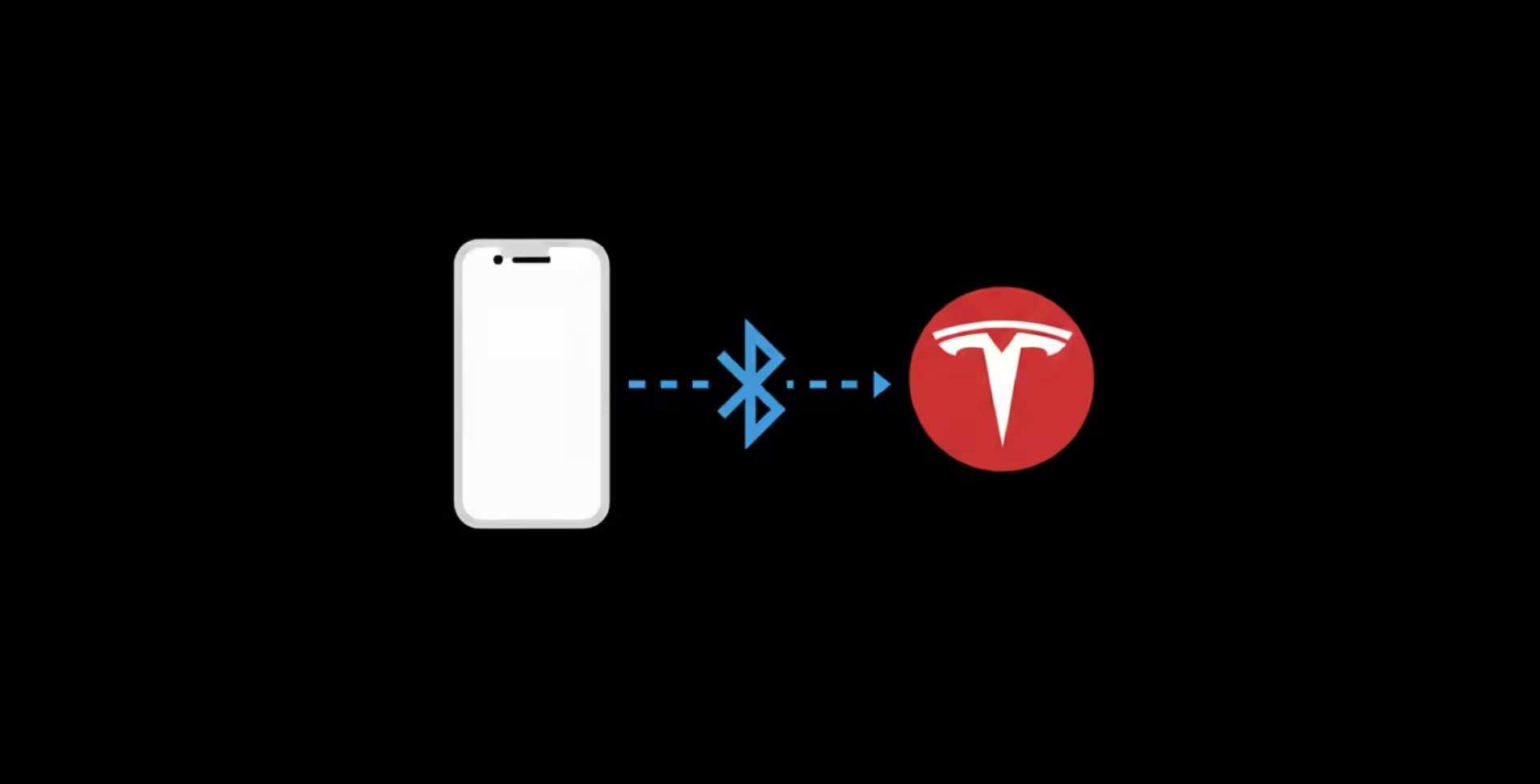
Step 2: Open TesLyr in Your Tesla Browser
Now, tap the browser icon on your Tesla’s screen. Navigate to the TesLyr website.
The very first time you visit, you’ll be asked to log in and authorize your Tesla accoun. This is a secure, one-time process that allows TesLyr to read the “now playing” information from your car.
Step 3: Enjoy the Show!
The moment you authorize, TesLyr gets to work. It will automatically detect the song playing from your phone over Bluetooth and display beautiful, easy-to-read, and perfectly synchronized lyrics on the screen.
It just works. From now on, you just have to connect your phone and open the TesLyr page in your browser for a full karaoke session on wheels.
[Image Placeholder: A wide shot showing a phone playing music and the Tesla's main screen displaying clean, synchronized lyrics via TesLyr.]
How Does It Work? The Magic Explained
Unlike clumsy workarounds that try to trick your car by putting lyrics in the song title, TesLyr uses a direct and intelligent approach. After you grant permission, it securely communicates with your Tesla to identify the currently playing track. It then instantly fetches the correct, time-synced lyrics from its database and displays them in a clean, readable format. No tricks, just technology.
Frequently Asked Questions (FAQ)
Q: Does this work with Spotify, Apple Music, and other apps? A: Yes! That’s the best part. It works with any app that plays audio over Bluetooth because it reads the song information directly from the car, not the phone.
Q: Can I use this while driving? A: Yes. TesLyr is designed to be a safe and seamless companion while the car is in motion, provided your region’s regulations allow for browser use while driving.
Q: Do I need to install anything on my phone or in my car? A: No. TesLyr is 100% browser-based. There is zero installation required. We recommend bookmarking the site in your Tesla browser for one-tap access.
Your Drive, Upgraded
The frustration of missing Bluetooth lyrics is officially a thing of the past. In just a couple of minutes, you can permanently upgrade your Tesla’s music experience, making every commute, road trip, and grocery run more enjoyable.
Ready to transform your drive? Open your browser, head over to TesLyr, and let the sing-alongs begin.